How to Convert Notepad Files to PDF (Windows Guide 2025)
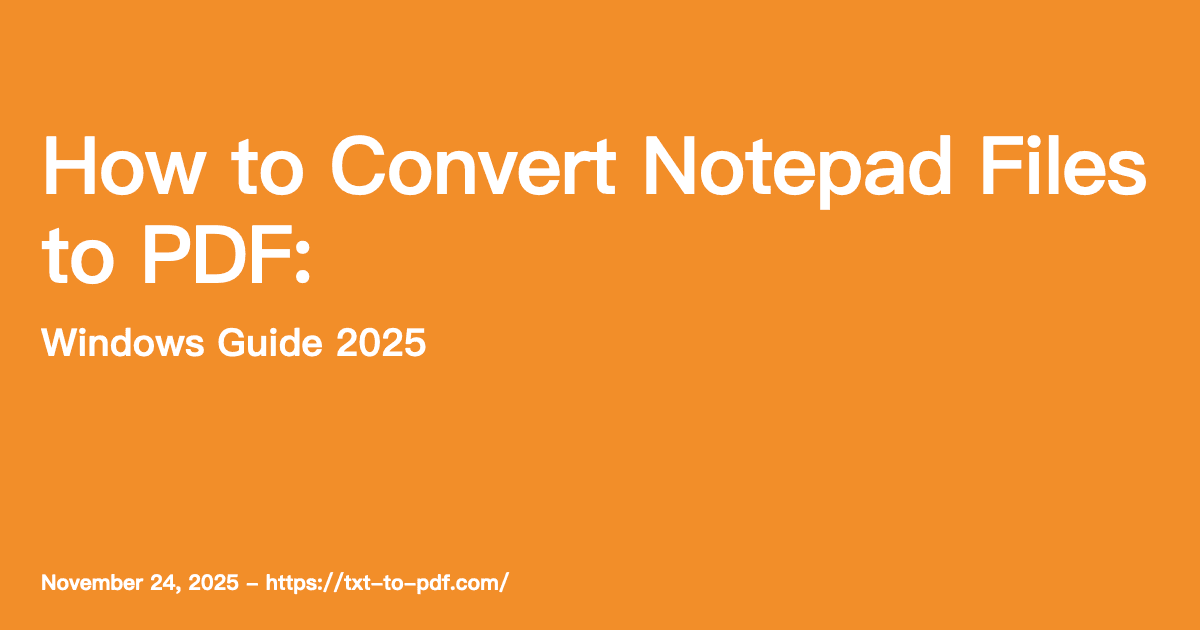
If you've written something in Windows Notepad and need to share it as a PDF, you're in the right place. Whether it's meeting notes, a shopping list, or important information you want to preserve, converting your Notepad file to PDF makes it look more professional and ensures it displays correctly on any device.
In this guide, we'll show you three easy methods to convert Notepad files to PDF on Windows—no technical skills required.
Why Convert Notepad to PDF?
Notepad saves files in plain text format (.txt), which is simple but has limitations:
Problems with TXT files:
- No formatting control (font size, margins, etc.)
- May display differently on different computers
- Looks unprofessional for sharing
- Can be easily edited by recipients
Benefits of PDF:
- Consistent appearance on all devices
- Professional look for sharing
- Cannot be accidentally modified
- Easy to print with proper formatting
- Universally readable without special software
Method 1: Online Converter (Fastest & Easiest)
The quickest way to convert Notepad files to PDF is using a free online converter like txt-to-pdf.com.
Step-by-Step Instructions
Step 1: Open the converter
Visit txt-to-pdf.com in your web browser (Chrome, Edge, Firefox, or Safari all work).
Step 2: Upload your Notepad file
Click the upload area or drag and drop your .txt file directly onto the page. You can also click "Browse" to find your file.
Step 3: Choose your format settings
Before converting, you can customize how your PDF will look:
- Font Size: Choose between 10pt (compact) to 18pt (large, easy to read)
- Font Family: Arial (modern), Times New Roman (traditional), Courier (typewriter style), or Helvetica (clean)
- Margins: Narrow (more text per page), Normal (balanced), or Wide (easier on the eyes)
Step 4: Convert and download
Click the "Convert" button. Your PDF will be ready in seconds. Click "Download" to save it to your computer.
Why This Method is Best
Privacy: Your file never leaves your computer. The conversion happens entirely in your browser—no upload to external servers.
Speed: Instant conversion, no waiting for server processing.
Free: 100% free with no registration, no watermarks, and no file limits.
Works on any device: Use your phone, tablet, or computer.
Method 2: Windows "Print to PDF" Feature
Windows 10 and 11 include a built-in "Microsoft Print to PDF" feature that works with any application, including Notepad.
Step-by-Step Instructions
Step 1: Open your file in Notepad
Double-click your .txt file, or right-click and select "Open with" → "Notepad".
Step 2: Open the Print dialog
Press Ctrl + P on your keyboard, or click "File" → "Print" from the menu.
Step 3: Select Microsoft Print to PDF
In the printer dropdown, select "Microsoft Print to PDF".
Step 4: Click Print
Click the "Print" button. Windows will ask you where to save the PDF file.
Step 5: Choose save location and filename
Pick a folder, give your file a name, and click "Save".
Limitations of This Method
While convenient, the Print to PDF method has some drawbacks:
- Limited formatting control: You can't easily change fonts or margins
- Default settings may not be ideal: Text might appear too small or margins too wide
- One file at a time: No batch processing for multiple files
- Basic output: No advanced formatting options
Method 3: Using Microsoft Word
If you have Microsoft Word installed, you can open TXT files and save them as PDF with more formatting control.
Step-by-Step Instructions
Step 1: Open Microsoft Word
Launch Word from your Start menu or desktop.
Step 2: Open your Notepad file
Click "File" → "Open" → Browse to your .txt file. Word will open it as a document.
Step 3: Format as needed
Now you can adjust:
- Font style and size
- Margins (Layout → Margins)
- Line spacing
- Headers and footers
Step 4: Save as PDF
Click "File" → "Save As" → Choose "PDF" from the file type dropdown → Click "Save".
When to Use This Method
This method is best when you need:
- Extensive formatting changes
- Headers, footers, or page numbers
- Multiple columns or special layouts
- To combine multiple text files into one PDF
However, it requires Microsoft Word (not free) and takes more steps than the other methods.
Comparison: Which Method Should You Choose?
| Feature | Online Converter | Print to PDF | Microsoft Word |
|---|---|---|---|
| Speed | Fastest | Fast | Slowest |
| Ease of use | Easiest | Easy | Moderate |
| Formatting options | Good | Limited | Extensive |
| Cost | Free | Free | Requires Office |
| Privacy | Local processing | Local | Local |
| Batch conversion | Yes (5 files) | No | No |
| Works offline | No | Yes | Yes |
Our recommendation:
- For most users: Use the online converter for the best balance of speed, features, and ease of use
- For quick, basic conversions: Use Windows Print to PDF
- For documents needing extensive formatting: Use Microsoft Word
Tips for Better PDF Output
Choose the Right Font Size
- 10-11pt: Best for documents with lots of text (reports, logs)
- 12pt: Standard for most documents
- 14-16pt: Better for reading on screens or for users who prefer larger text
- 18pt: Ideal for presentations or documents for visually impaired readers
Select Appropriate Margins
- Narrow margins: Fit more text per page, good for long documents
- Normal margins: Balanced look, suitable for most purposes
- Wide margins: Easier to read, good for annotating printed copies
Font Recommendations
- Arial or Helvetica: Clean, modern look for business documents
- Times New Roman: Traditional, formal appearance for academic or legal documents
- Courier: Monospaced font, perfect for code, logs, or technical documents
Frequently Asked Questions
Can I convert Notepad to PDF for free?
Yes! All three methods described in this guide are free. The online converter at txt-to-pdf.com requires no registration or payment. Windows Print to PDF is built into Windows 10 and 11 at no extra cost.
Will my formatting be preserved?
Plain text files (.txt) don't contain formatting information. When you convert to PDF, the converter applies formatting based on your chosen settings. This is why using a converter with formatting options (like txt-to-pdf.com) gives you more control over the final result.
Can I convert multiple Notepad files at once?
The online converter supports batch conversion of up to 5 files simultaneously. Simply drag and drop multiple files, and they'll all be converted with the same formatting settings.
Is it safe to convert files online?
When using txt-to-pdf.com, your files never leave your computer. The conversion happens entirely in your browser using JavaScript. No data is uploaded to any server, making it 100% private and secure.
What if my text contains special characters?
If your Notepad file contains non-English characters (Chinese, Japanese, Arabic, accented letters, etc.), the online converter automatically handles them using Unicode support. You'll see a preview before downloading to ensure everything looks correct.
Can I edit the PDF after conversion?
PDFs are designed to preserve document appearance, not for editing. If you need to make changes, edit your original .txt file and convert again. For minor PDF edits, you'll need a PDF editor like Adobe Acrobat.
Common Issues and Solutions
Problem: Text appears too small in the PDF
Solution: Use a larger font size (14pt or 16pt) when converting. In the online converter, adjust the font size setting before clicking Convert.
Problem: Lines are cut off or wrapped incorrectly
Solution: This usually happens with very long lines. Try using Narrow margins to fit more text per line, or edit your original file to add line breaks.
Problem: Special characters show as boxes or question marks
Solution: Make sure your file is saved with UTF-8 encoding in Notepad. Go to "File" → "Save As" → Select "UTF-8" in the Encoding dropdown. Then convert using a tool with proper Unicode support.
Problem: PDF file is too large
Solution: Text-only PDFs are typically very small (under 100KB). If your PDF is large, it might contain embedded fonts. The online converter creates optimized, compact PDFs.
Conclusion
Converting Notepad files to PDF doesn't have to be complicated. For most users, the free online converter offers the best combination of speed, ease of use, and formatting options—all while keeping your files private.
If you prefer working offline, the Windows Print to PDF feature is a solid built-in option. And for documents requiring extensive formatting, Microsoft Word provides the most control.
Whichever method you choose, you'll end up with a professional-looking PDF that displays correctly on any device and is ready to share with anyone.
Ready to convert your Notepad files? Try our free TXT to PDF converter now—no signup required.
Related Articles
- How to Convert TXT to PDF: Complete Guide
- Fix Garbled Text When Converting TXT to PDF
- Batch Convert Multiple TXT Files to PDF
- Format Options for TXT to PDF
- How to Extract Text from PDF ↗
Need to extract text from a PDF? Learn how to extract text from PDF to convert PDF files to editable text format.
Ready to Convert Your Text Files?
Try our free TXT to PDF converter now. Fast, secure, and no signup required.
Start Converting Now →